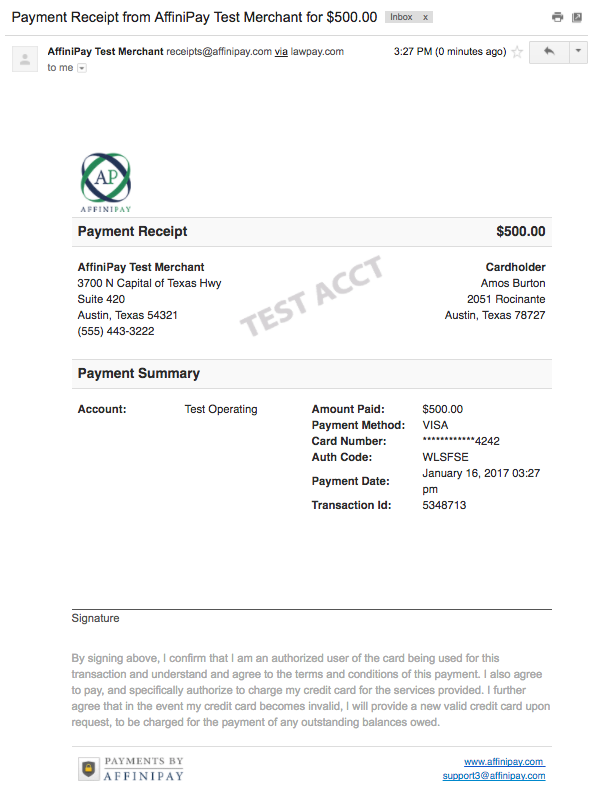Enable email receipts
You can configure the AffiniPay web application to automatically email you and/or your customers a receipt after processing a transaction, such as a payment, refund, or void.
To enable email receipts:
- Log in to the web application that corresponds to the product you’re integrating into your website.
- For AffiniPay: https://secure.affinipay.com/login
- For ClientPay: https://secure.clientpay.com/login
- For CPACharge: https://secure.cpacharge.com/login
- For LawPay: https://secure.lawpay.com/login
- In the web application, click your name in the top-right corner and click Developers.
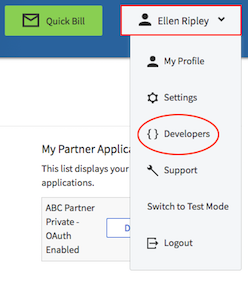
- Locate your application in the Authorized Applications grid.
- Click Off beside one (or both) of the following options to turn receipts On.
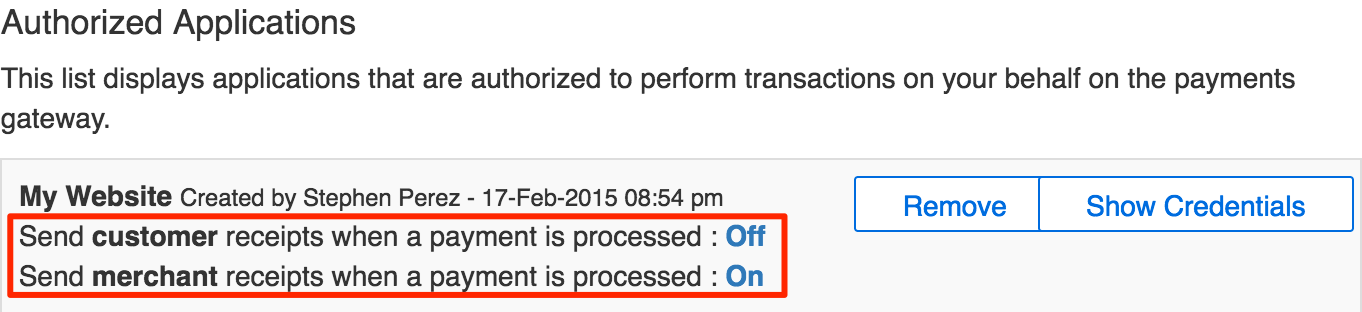
- Send customer receipts when a payment is processed. Send a receipt to the email address entered by a customer on the payment page; requires an email address field on your payment page.
- Send merchant receipts when a payment is processed. Receive an email receipt when a customer makes a payment. Sends a receipt to all email addresses listed in Settings > Payment Settings > Merchant Notifications.
Resend a receipt
- Log in to the web application that corresponds to the product you’re integrating into your website.
- For AffiniPay: https://secure.affinipay.com/login
- For CPACharge: https://secure.cpacharge.com/login
- For ClientPay: https://secure.clientpay.com/login
- For LawPay: https://secure.lawpay.com/login
- Click Transactions.
- Search for a transaction using one of the filters at the top of the page:
- Date range
- Account type
- Text search
- Click on the transaction to see the details page.
- Click Resend Receipt.
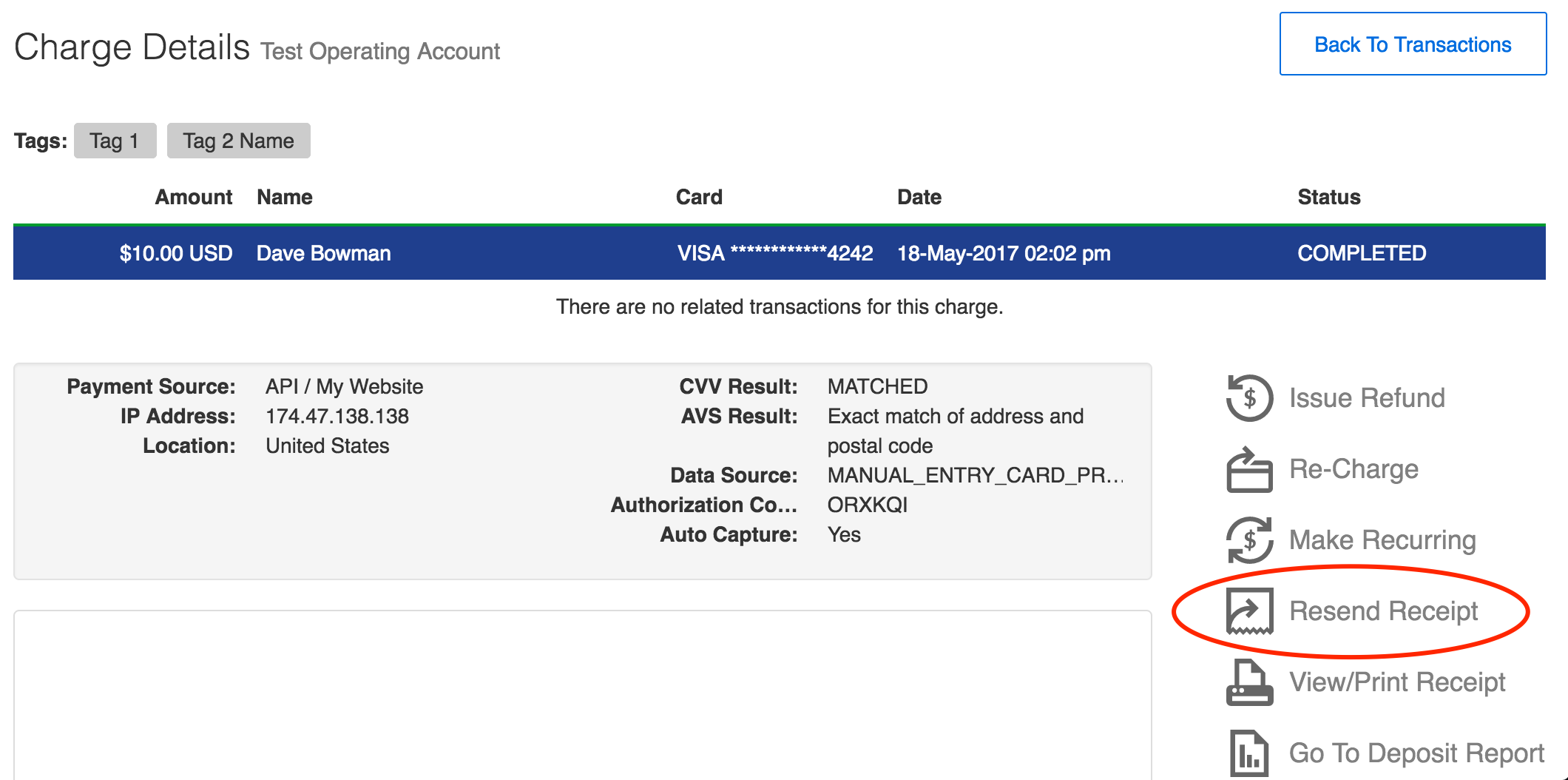
- Enter the customer’s email address and click Resend Receipt.
Sample email receipts
When generating an email receipt, the system populates a static HTML template with the details from Settings > My Business and Settings > Payment Pages (e.g., your business name, address, phone number, website, and logo). The following sections show examples of payment email receipts for both merchants and customers.
Merchant receipt
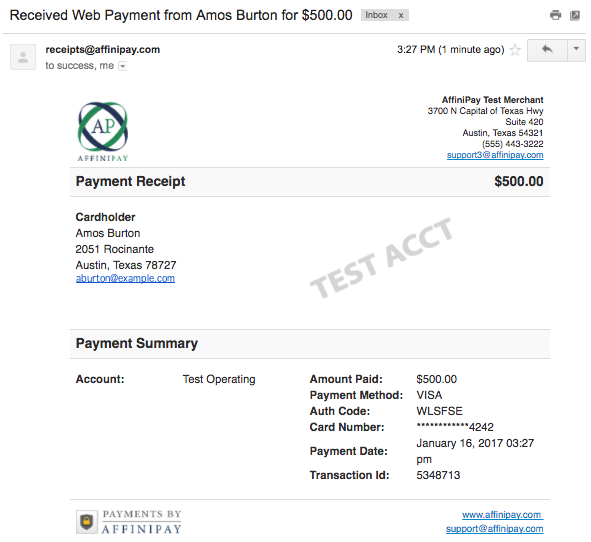
Customer receipt